在我们之前的C++文章“利用rating-input PreviewWidget来对事物进行评价及打分”,我们已经展示了如何使用C++来在Scope中的Preview中对事物进行评价或打分。在今天的这篇文章中,我们将介绍如何在Go Scope中来做同样的事。我们可以通过这个例子来展示如何捕获在Go Preview中的按钮并得到它们的action id以进行分别的处理。
在Go文件中的Preview方法中:
unc (s *MyScope) Preview(result *scopes.Result, metadata *scopes.ActionMetadata, reply *scopes.PreviewReply, cancelled <-chan bool) error {
layout1col := scopes.NewColumnLayout(1)
layout2col := scopes.NewColumnLayout(2)
layout3col := scopes.NewColumnLayout(3)
// Single column layout
layout1col.AddColumn("image", "header", "summary", "rating", "actions")
// Two column layout
layout2col.AddColumn("image")
layout2col.AddColumn("header", "summary", "rating", "actions")
// Three cokumn layout
layout3col.AddColumn("image")
layout3col.AddColumn("header", "summary", "rating", "actions")
layout3col.AddColumn()
// Register the layouts we just created
reply.RegisterLayout(layout1col, layout2col, layout3col)
header := scopes.NewPreviewWidget("header", "header")
// It has title and a subtitle properties
header.AddAttributeMapping("title", "title")
header.AddAttributeMapping("subtitle", "subtitle")
// Define the image section
image := scopes.NewPreviewWidget("image", "image")
// It has a single source property, mapped to the result's art property
image.AddAttributeMapping("source", "art")
// Define the summary section
description := scopes.NewPreviewWidget("summary", "text")
// It has a text property, mapped to the result's description property
description.AddAttributeMapping("text", "description")
actions := scopes.NewPreviewWidget("actions", "actions")
actions.AddAttributeValue("actions", []actionInfo{
actionInfo{Id: "my_action", Label: "Close"},
actionInfo{Id: "my_action2", Label: "Refresh"},
})
rating := scopes.NewPreviewWidget("rating", "rating-input")
rating.AddAttributeValue("visible", "both")
rating.AddAttributeValue("required", "rating")
var scope_data string
metadata.ScopeData(scope_data)
if len(scope_data) > 0 {
extra := scopes.NewPreviewWidget("extra", "text")
extra.AddAttributeValue("text", "test Text")
reply.PushWidgets(header, image, description, actions, rating, extra)
} else {
reply.PushWidgets(header, image, description, rating, actions)
}
return nil
}
rating := scopes.NewPreviewWidget("rating", "rating-input")
rating.AddAttributeValue("visible", "both")
rating.AddAttributeValue("required", "rating")
func (sc *MyScope) PerformAction(result *scopes.Result, metadata *scopes.ActionMetadata, widgetId, actionId string) (*scopes.ActivationResponse, error) {
log.Printf("Perform action for widget=%s, action=%s\n", widgetId, actionId)
// var scope_data interface{}
var scope_data map[string]interface{}
metadata.ScopeData(&scope_data)
log.Println("rating: ", scope_data["rating"])
log.Println("review: ", scope_data["review"])
for key, value := range scope_data {
log.Println("key: ", key)
log.Println("value: ", value)
}
if widgetId == "actions" && actionId == "my_action" {
resp := scopes.NewActivationResponse(scopes.ActivationHideDash)
resp.SetScopeData([]string{"hello", "world"})
return resp, nil
}
return scopes.NewActivationResponse(scopes.ActivationShowPreview), nil
}在Go 文件中实现上面的PerformAction就可以捕获在Preview中的按钮事件。我们在上面的代码中打印出rating及review的值。
运行我们的代码:
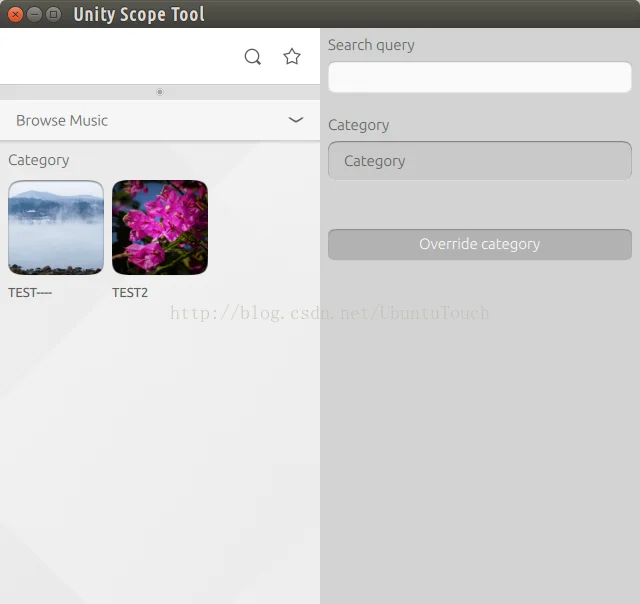
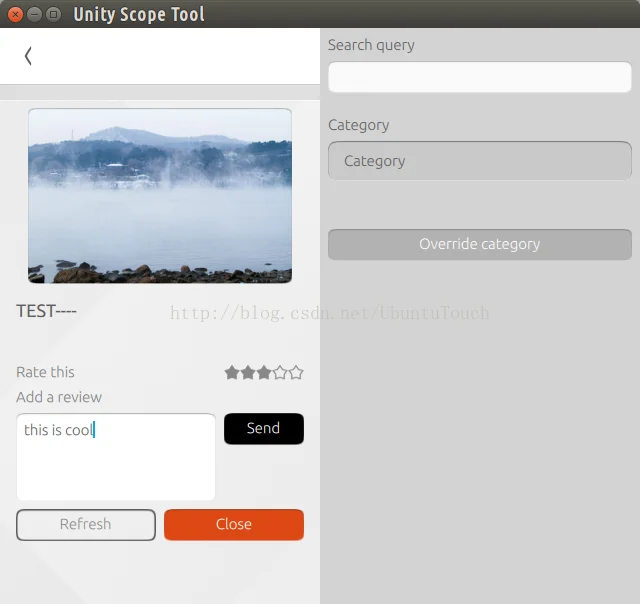
在运行时的输出:
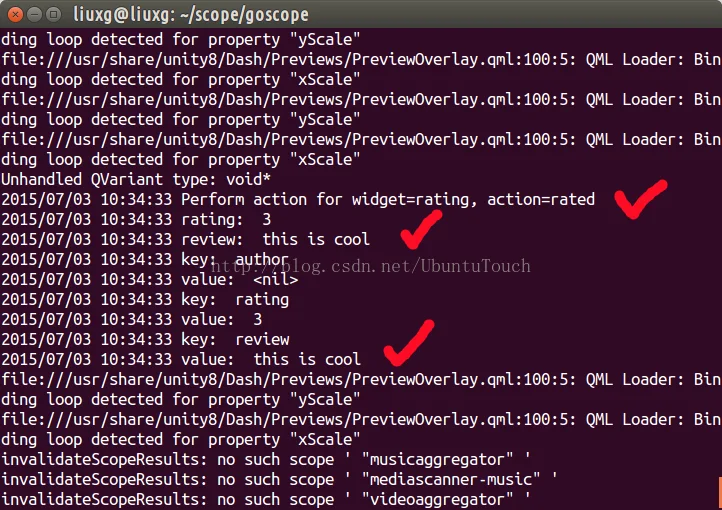
我们可以在Terminal中:
$chmod +x *.sh
$./run.sh
$./build.sh -d通过我们上面的脚本执行,可以编译goscope,并部署到手机中去
$./clean.sh
