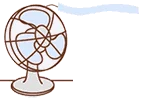
点击上方 云原生CTO,选择 设为星标
优质文章,每日送达

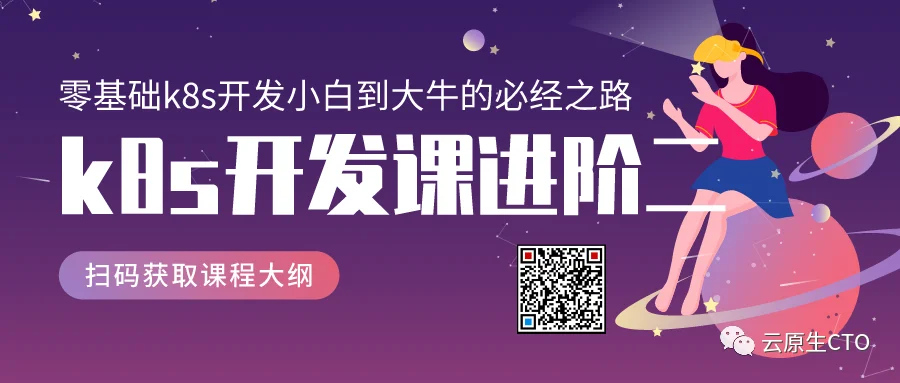
「【只做懂你de云原生干货知识共享】」
使用 Prometheus 和 Grafana 监控你的 Golang 服务
我最近对如何通过监控从应用程序中获取洞察力非常感兴趣。我开始搜索监控工具后,很快就找到了Prometheus和Grafana,前者将从您的应用程序收集指标,后者将显示收集的指标。
「https://prometheus.io/」「https://grafana.com/」
如何重现本教程并运行代码
为了便于重现本教程,我们将使用Docker、Docker-Compose和VS Code 远程容器。我不会详细介绍如何安装这些工具,但只需按照文档操作即可。
「https://docs.docker.com/get-docker/」「https://docs.docker.com/compose/install/」「https://code.visualstudio.com/docs/remote/containers」
您可以在此处找到完整的源代码。
「https://github.com/alcbotta/go-prometheus-grafana」
OPEN上VSCode的源代码,然后点击container重新打开。初始化完成后,您应该在 go-prometheus-grafana 服务名称下运行三个容器。您现在可以通过 VSCode 的 GUI 或在终端上运行以下命令来启动应用程序:
go run main.go
user_status 自定义指标和正在生成的数据
启动应用程序(特别是main.go文件)后,它将创建一个名为「http_request_get_user_status_count」的自定义计数器指标,并将其注册到 prometheus 客户端。服务器和生产者都将被初始化。生产者将向服务器发送包含随机用户名的消息。然后服务器为该请求生成一个随机状态,然后将响应添加到 prometheus 计数器。我们在路径“ metrics ”下为 Prometheus 注册了一个额外的端点。代码如下:
package main
import (
"bytes"
"encoding/json"
"log"
"math/rand"
"net/http"
"time"
"github.com/prometheus/client_golang/prometheus"
"github.com/prometheus/client_golang/prometheus/promhttp"
)
// we create a new custom metric of type counter
var userStatus = prometheus.NewCounterVec(
prometheus.CounterOpts{
Name: "http_request_get_user_status_count", // metric name
Help: "Count of status returned by user.",
},
[]string{"user", "status"}, // labels
)
func init() {
// we need to register the counter so prometheus can collect this metric
prometheus.MustRegister(userStatus)
}
type MyRequest struct {
User string
}
// the server will retrieve the user from the body, and randomly generate a status to return
func server(w http.ResponseWriter, r *http.Request) {
var status string
var user string
defer func() {
userStatus.WithLabelValues(user, status).Inc()
}()
var mr MyRequest
json.NewDecoder(r.Body).Decode(&mr)
if rand.Float32() > 0.8 {
status = "4xx"
} else {
status = "2xx"
}
user = mr.User
log.Println(user, status)
w.Write([]byte(status))
}
// the producer will randomly select a user from a pool of users and send it to the server
func producer() {
userPool := []string{"bob", "alice", "jack"}
for {
postBody, _ := json.Marshal(MyRequest{
User: userPool[rand.Intn(len(userPool))],
})
requestBody := bytes.NewBuffer(postBody)
http.Post("http://localhost:8080", "application/json", requestBody)
time.Sleep(time.Second * 2)
}
}
func main() {
// the producer runs on its own goroutine
go producer()
http.Handle("/metrics", promhttp.Handler())
http.HandleFunc("/", server)
http.ListenAndServe(":8080", nil)
}
Prometheus
在初始化期间,prometheus 服务被配置为每5 秒在“ metrics ”路径上以服务器名称为目标抓取数据(因为所有服务都在同一个网络下运行,每个服务都可以通过使用另一个服务的名称):
global:
scrape_interval: 15s # Set the scrape interval to every 15 seconds. Default is every 1 minute.
evaluation_interval: 15s # Evaluate rules every 15 seconds. The default is every 1 minute.
# scrape_timeout is set to the global default (10s).
scrape_configs:
- job_name: 'prometheus'
scrape_interval: 5s
metrics_path: '/metrics'
static_configs:
- targets: ['server:8080']
Prometheus 应该在http://localhost:9090 上运行。在搜索表达式中,如果您键入「http_request_get_user_status_count」,您应该会看到到目前为止生成的数据。就像是:
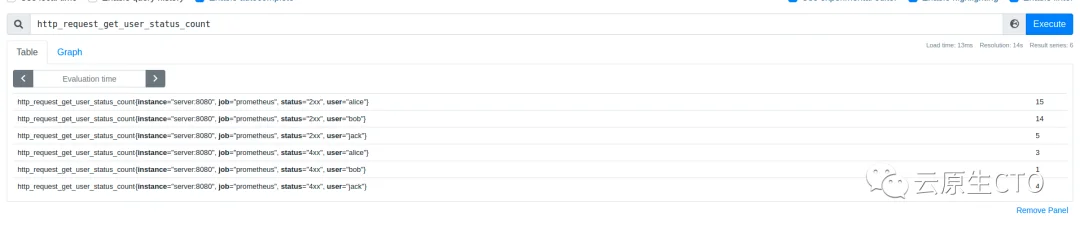
Grafana
现在,为了在 Prometheus 中可视化数据,我们将使用 Grafana。Grafana 应该在http://localhost:3000 上运行。默认凭据为:admin/admin。
我们需要做的第一件事就是添加prometheus作为数据源。要做到这一点,在左侧面板上,点击齿轮图标,然后在DATA来源,最后添加数据源。选择 Prometheus 并在 URL 上输入:prometheus:9090,如下图所示:
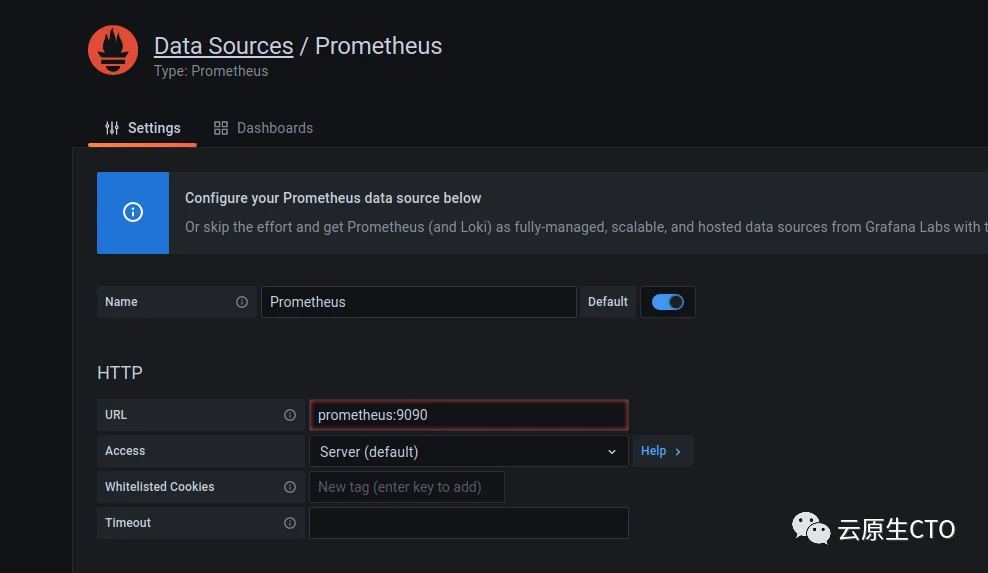
向下滚动,然后单击“保存并测试”,您应该会看到一条消息:“数据源正在工作”。
现在,在左侧面板上,单击“+”图标,然后单击导入。在新页面上,复制并粘贴以下 json(或从源代码上传文件grafana/panel.json),然后单击加载。
{
"annotations": {
"list": [
{
"builtIn": 1,
"datasource": "-- Grafana --",
"enable": true,
"hide": true,
"iconColor": "rgba(0, 211, 255, 1)",
"name": "Annotations & Alerts",
"type": "dashboard"
}
]
},
"editable": true,
"gnetId": null,
"graphTooltip": 0,
"id": 1,
"links": [],
"panels": [
{
"datasource": null,
"fieldConfig": {
"defaults": {
"color": {
"mode": "thresholds"
},
"mappings": [],
"thresholds": {
"mode": "absolute",
"steps": [
{
"color": "green",
"value": null
},
{
"color": "red",
"value": 80
}
]
}
},
"overrides": []
},
"gridPos": {
"h": 8,
"w": 12,
"x": 0,
"y": 0
},
"id": 6,
"options": {
"displayMode": "gradient",
"orientation": "horizontal",
"reduceOptions": {
"calcs": [
"lastNotNull"
],
"fields": "",
"values": false
},
"showUnfilled": true,
"text": {}
},
"pluginVersion": "8.0.6",
"targets": [
{
"exemplar": true,
"expr": "http_request_get_user_status_count",
"interval": "",
"legendFormat": "{{status}} {{user}}",
"refId": "A"
}
],
"timeFrom": null,
"timeShift": null,
"title": "Panel Title",
"type": "bargauge"
}
],
"refresh": "",
"schemaVersion": 30,
"style": "dark",
"tags": [],
"templating": {
"list": []
},
"time": {
"from": "now-6h",
"to": "now"
},
"timepicker": {},
"timezone": "",
"title": "user_status",
"uid": "g5kaN3W7k",
"version": 2
}
您应该会在屏幕上看到类似于以下内容的内容:
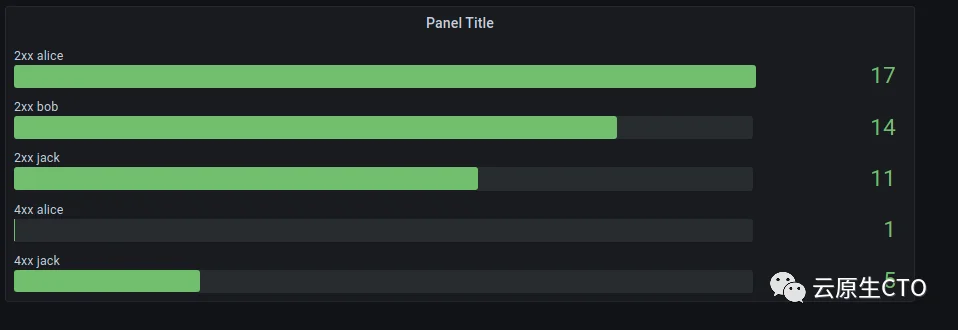
应该是全部。当然,这是一个极其简单的例子,我用来理解所有部分如何相互连接。同样,您可以在此处找到完整代码:
「https://github.com/alcbotta/go-prometheus-grafana」
参考:
https://medium.com/@alcbotta/monitoring-you-golang-server-with-prometheus-and-grafana-97e64bb1d0e9
