学习electron第二天,学习remote的使用,比较remote新旧版的使用差异。electron有主进程和渲染 进程之分,我们的main.js文件就是主进程,主进程集成了node,而渲染进程是无法使用node的。而我们往往需要渲染进程使用node环境,这时可以使用预加载脚本实现和remote实现,本文案例采用remote实现。刚学electron,理解不足的地方,请大家指点一下。
本案例的需求就是在一个页面中,通过点击按钮打开一个新窗口。
一、创建一个空文件夹初始化并安装electron
yarn init
使用该命令进行项目初始化,根据官网教程一样,把入口文件设置为main.js(不是必须的,可以自定),初始化后得到一个package.json文件,如下内容:
{
"name": "electron-api-student",
"version": "1.0.0",
"description": "electron student",
"main": "main.js",
"author": "szz",
"license": "MIT",
}
安装electron,可以安装指定版本,我使用最新版
yarn add --dev electron
二、实现一个窗口案例
创建主进程文件main.js
const {app,BrowserWindow} = require('electron');
// 创建一个窗口函数
function createWindow () {
// 实例化一个窗口对象
let win=new BrowserWindow({
// 设置窗口的大小
width:800,
height:400,
// 让窗口不显示
show:false
})
// 加载页面
win.loadFile("index.html");
// 等页面加载完,在显示窗口
win.on("ready-to-show",()=>{
win.show();
});
// 窗口关闭
win.on("close",()=>{
console.log("窗口关闭1");
win=null;
});
}
// 渲染窗口页面
app.whenReady().then(()=>{
createWindow()
})
// 关闭应用程序
app.on("window-all-closed",()=>{
// 退出应用
app.quit();
});
创建一个index.html页面
<!DOCTYPE html>
<html lang="en">
<head>
<meta charset="UTF-8">
<meta http-equiv="X-UA-Compatible" content="IE=edge">
<meta name="viewport" content="width=device-width, initial-scale=1.0">
<title>electron 学习</title>
</head>
<body>
<h2>Hello World!</h2>
</body>
</html>
将package.json文件添加scripts字段调试
"scripts": {
"start": "electron ."
}
到现在为止,我们就完成了一个electron窗口小案例了。
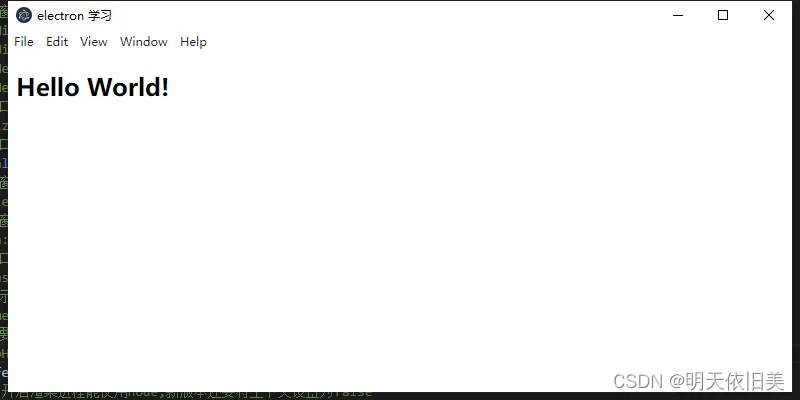
三、在窗口点击 按钮打开一个新窗口
新老版本的区别来了
首先,我们先在index.html页面添加一个按钮
<button id="btn">打开一个新页面</button>
创建一个用于在新窗口展示的页面list.html
<!DOCTYPE html>
<html lang="en">
<head>
<meta charset="UTF-8">
<meta http-equiv="X-UA-Compatible" content="IE=edge">
<meta name="viewport" content="width=device-width, initial-scale=1.0">
<title>Document</title>
</head>
<body>
<h2>我是新窗口</h2>
</body>
</html>
安装remote(14之前的版本不需要安装)
yarn add --dev @electron/remote
创建渲染进程的js文件,index.js,我使用新版本引入
引入remote
新版本 const {BrowserWindow} = require(‘@electron/remote’);
旧版本 const {BrowserWindow} = require(“electron”).remote;
// 引入remote远程操作窗口,新版本需要下载@electron/remote
const {BrowserWindow} = require('@electron/remote');
// 当页面节点加载完才进行操作
window.addEventListener("DOMContentLoaded",()=>{
// 点击按钮打开一个新窗口
let btn=document.querySelector("#btn");
btn.addEventListener("click",()=>{
// 创建一个新窗口
let win=new BrowserWindow({
width:400,
height:200
})
// 加载新页面
win.loadFile("list.html");
win.on("close",()=>{
win=null;
});
})
})
现在我们都写完了,但是程序会报错,错误如下:
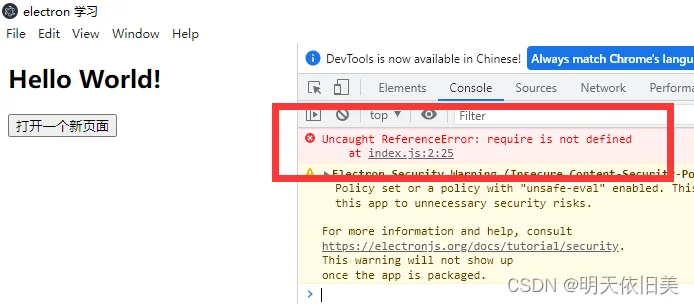
这是因为electron默认是渲染进程不能进行node相关操作的,所以我们在主进程main.js文件中,进行开启,在创建窗口函数createWindow实例里面,添加一下配置:
webPreferences:{
// 开启渲染进程能使用node,新版本还要将上下文设置为false
nodeIntegration:true,
contextIsolation:false //旧版本不需要这个
}
此时程序报了另一个 错误
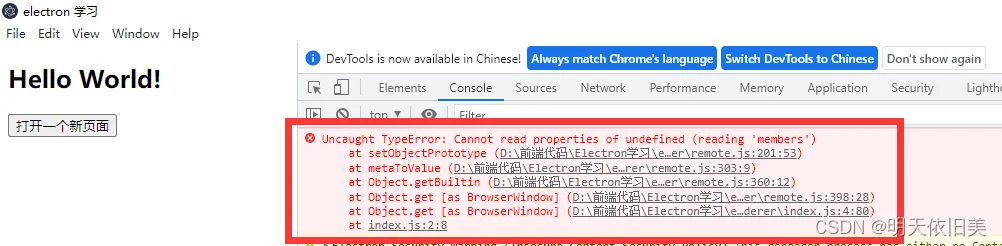
这是由于我们没有开启remote服务,现在我们在main.js文件中开启remote服务
旧版本 在webPreferences在添加一个字段 enableRemoteModule:true
新版本需要导入remote,初始化remote,开启remote
const remote = require("@electron/remote/main")
remote.initialize()
remote.enable(mainWindow.webContents)
四、完整代码如下(新版本)
main.js
const {app,BrowserWindow} = require('electron');
// 第一步:引入remote
const remote = require('@electron/remote/main');
// 第二步: 初始化remote
remote.initialize();
// 创建一个窗口函数
function createWindow () {
// 实例化一个窗口对象
let win=new BrowserWindow({
// 设置窗口的大小
width:800,
height:400,
// 让窗口不显示
show:false,
webPreferences:{
// 开启渲染进程能使用node,新版本还要将上下文设置为false
nodeIntegration:true,
contextIsolation:false,
//旧版本只需增加这一配置,将新版本的三步去掉
//enableRemoteModule:true
}
})
// 加载页面
win.loadFile("index.html");
// 等页面加载完,在显示窗口
win.on("ready-to-show",()=>{
win.show();
});
// 窗口关闭
win.on("close",()=>{
console.log("窗口关闭1");
win=null;
});
// 第三步: 开启remote服务
remote.enable(win.webContents);
}
// 渲染窗口页面
app.whenReady().then(()=>{
createWindow()
})
// 关闭应用程序
app.on("window-all-closed",()=>{
// 退出应用
app.quit();
});
index.html
<!DOCTYPE html>
<html lang="en">
<head>
<meta charset="UTF-8">
<meta http-equiv="X-UA-Compatible" content="IE=edge">
<meta name="viewport" content="width=device-width, initial-scale=1.0">
<title>electron 学习</title>
</head>
<body>
<h2>Hello World!</h2>
<!-- 打开一个新页面 -->
<button id="btn">打开一个新页面</button>
<script src="./index.js"></script>
</body>
</html>
index.js
// 引入remote远程操作窗口,新版本需要下载@electron/remote
const {BrowserWindow} = require('@electron/remote');
// 当页面节点加载完才进行操作
window.addEventListener("DOMContentLoaded",()=>{
// 点击按钮打开一个新窗口
let btn=document.querySelector("#btn");
btn.addEventListener("click",()=>{
// 创建一个新窗口
let win=new BrowserWindow({
width:400,
height:200
})
// 加载新页面
win.loadFile("list.html");
win.on("close",()=>{
win=null;
});
})
})
list.html
<!DOCTYPE html>
<html lang="en">
<head>
<meta charset="UTF-8">
<meta http-equiv="X-UA-Compatible" content="IE=edge">
<meta name="viewport" content="width=device-width, initial-scale=1.0">
<title>Document</title>
</head>
<body>
<h2>我是新窗口</h2>
</body>
</html>
效果:
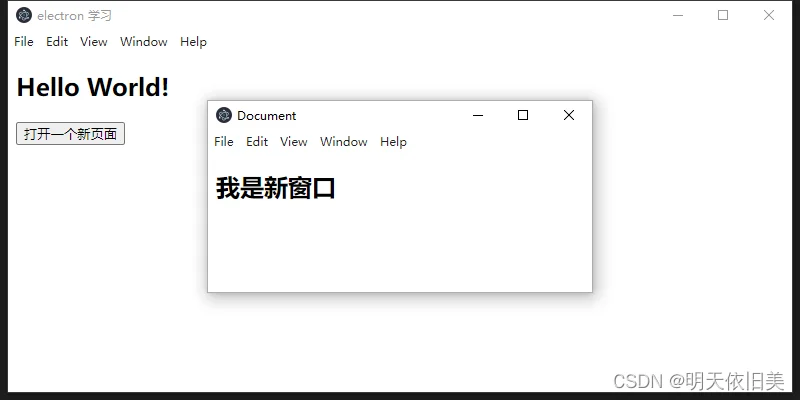
完成啦!
