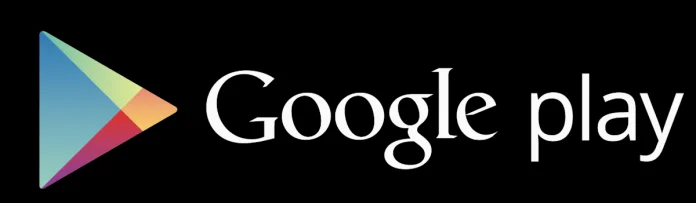
When most people buy an Android smartphone or tablet they expect it to have the Google Play Store installed on it. Sadly, this isn’t currently available on devices sold in China. So, if you have purchased a Chinese version of the Xiaomi Redmi 7 then you will need to follow this tutorial in order to get the Play Store.
Anyone who has sideloaded an APK file may think this process is quite easy. Many have probably tried to go to a 3rd-party application repo (such as APK Pure or APK Mirror) just to download the Google Play APK file. The thing is, you need more than just the Google Play application for it to work.
You also need a number of Google Play services to be installed as well. Think about it. These are the services that connect 3rd-party applications from Google Play to critical features including syncing your contacts, calendar events, and more. Thankfully though, we are able to get all of these installed in one fell swoop.
Not only that, but we’re even able to do this all from the application store that comes pre-installed on the Chinese Redmi 7 or Redmi 7a from Xiaomi. So, let me show you the entire process of how this is done from start to finish.
Time needed: 5 minutes.
How to Install the Google Play Store and Google Play Services on the China Redmi 7
- Open up the Xiaomi Mi App Store
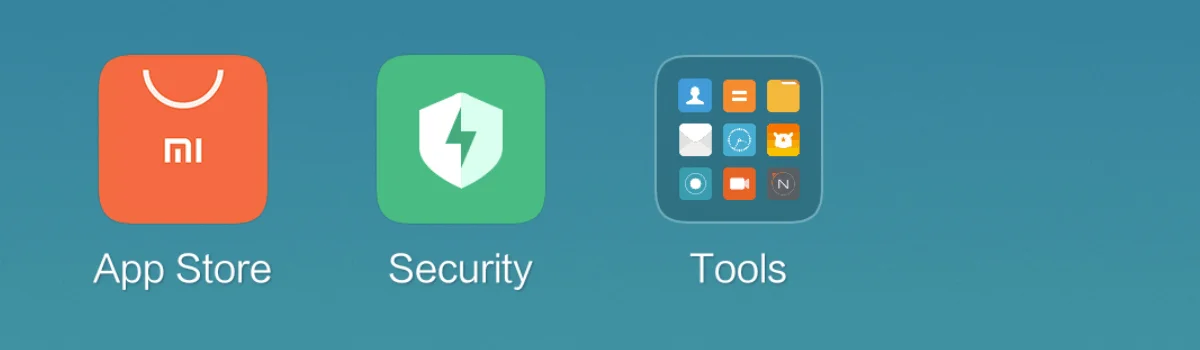
- Then search for the word “google” (without quotes) in the search box at the top
Watch the video below if you need help figuring out the Chinese keyboard.
- After searching, you should see this result with an Install button to the right of it
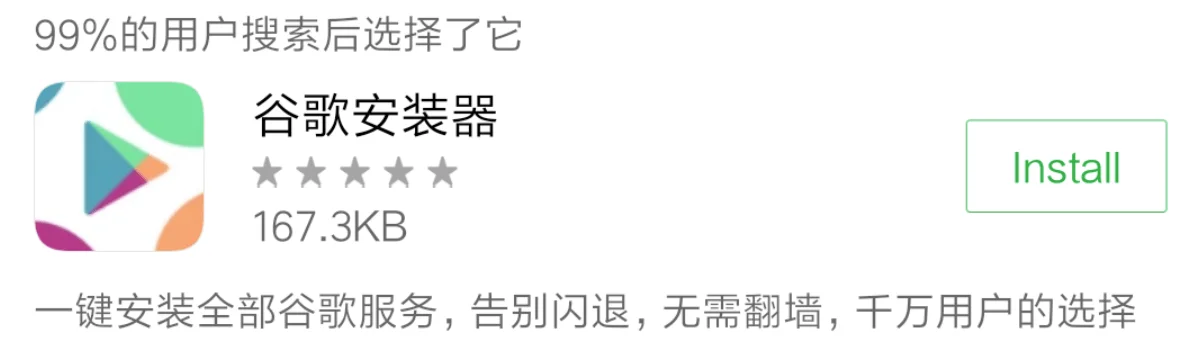
- Tap the install button and wait for the installer to be installed
You should then see this installer app icon at the end of the Home Screen
- Open up the installer app and then tap on the big blue button at the bottom

- You will then be prompted to allow this installer to install APK files
So tap the Settings button and then tap the toggle before going back to the installer application
- Now, you should see an Install button at the bottom right corner
Tap this Install button to begin the installer’s script
- With each application that is installed, you will see a Done button at the bottom
You shouldn’t need to tap the Done button for the installer to automatically begin the next app install, but if it gets stuck then tap it and that should continue the script.
- Continue doing this until all 6 apps and services are installed
You should see a Done and an Open button at the bottom of the screen after the Google Play Store is installed
- You can either tap the Open button or go to the Home Screen and open the Play Store that way
- No matter which method you went with, you will need to log into your Google account before you can begin installing apps from the Google Play Store
So, most of this actually very straight forward so you shouldn’t get lost along the way. I used to link to the actual installer APK but stopped once I found that it was included in the Mi App Store. This seems to be the best way, currently, thanks to the changes that happen with Android.
Certain versions of Google Play and Google Play services just do not work on certain versions of Android. So each time a new version of Android comes out a new version of the installer needs to be released. I found this out when I tried to use an older installer on a new device.
It gave me an error when trying to install the required apps and services so I had to look for an alternative method.
Google Play Store is Exactly as You Would Expect
Since Google Play and its services aren’t pre-installed on the China Redmi 7 or 7a then I understand how some people can worry that this is a hacked version. It’s actually not, these apps that are installed are legit and you can think of it as installing a Google Apps package (that we do with custom ROMs).
Each application and service that is installed through this method is the same version that everyone else is currently using. It gets updated directly through Google (just like other devices), and it should continue to work even after you update Android/MIUI in the future.
There isn’t any need to update the installer itself. In fact, you can uninstall the installer that we got from the Mi App Store if you would like. Once the Google Play application and its services are installed, the installer itself isn’t needed at all.
